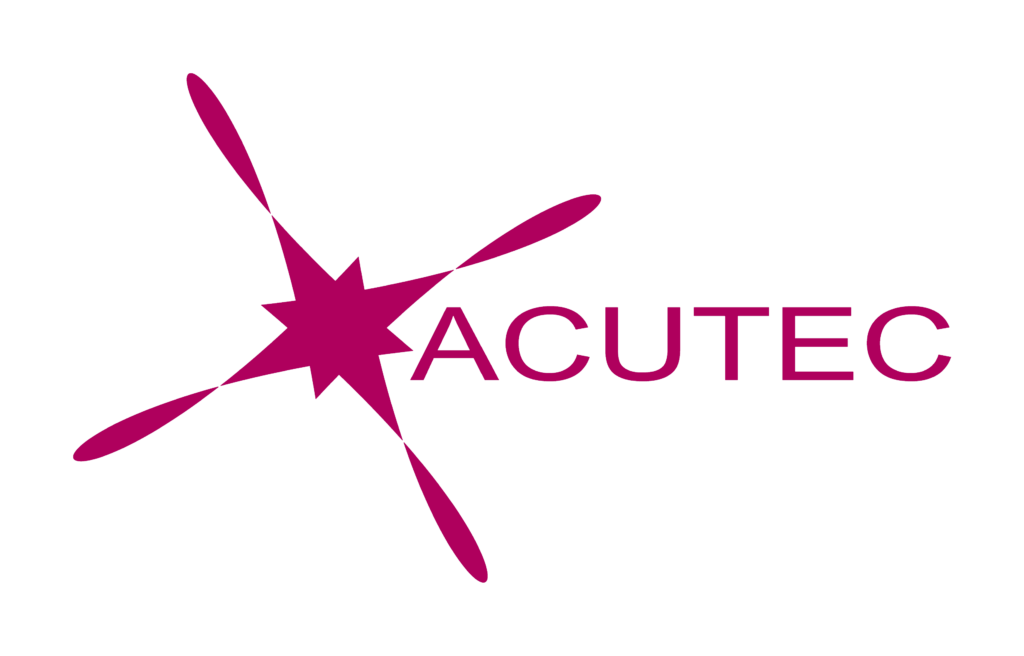Windows 11 has been available to the public since October 2021. A surprise announcement by Microsoft, Windows 11 has been well received by both home and business users, with upgrades that aren’t a dramatic change from the very popular Windows 10. Windows 11’s focus has been on helping users do tasks faster and find things more easily.
If you’ve not yet made the upgrade to Windows 11, and your PC is eligible to do so, we highly recommend that you do! Here are some of the most helpful features in Windows 11 that we hope will encourage you to upgrade sooner rather than later.
If you’ve already upgraded your machine to Windows 11 or purchased a new PC with the OS installed, make sure you haven’t been missing out on some productivity enhancers.
Snap Layouts
Working on more than one screen isn’t always easy. With different resolutions, you can end up spending time resizing the windows just right, then need to open a window to full size to reach a scroll bar and end up back at square one.
Many users will app-switch, meaning they switch between one app window that is fully open and another that isn’t. This is also time-consuming.
In a study of user productivity, it was found that 56% of app users said that switching between apps makes it difficult to get essential work done and costs them at least 30 minutes per day.
Enter… snap layouts in Windows 11.
They’re designed to solve this problem by giving several options for window arrangements that snap windows into place. The view is designed so you can reach all scroll bars and menu items in a particular app window.
This is one of the most time-saving features of the new operating system and it’s very intuitive and easy to use.
Texting & Video Calls From Teams On The Desktop
The new Teams integration in Windows 11 is great.
Teams is now natively integrated on the taskbar, you no longer need to install an application. Setup only takes a few minutes and involves you putting in your name and a mobile phone number.
Using the Microsoft Teams icon from the desktop, you can instantly begin connecting to people via SMS or video/audio chat. You can even share a screen during your meetings.
The To Do Widget
Microsoft is actively working to improve their widgets panel. This feed has a few basic applications in it now, and more are expected to come, which will make it even more useful.
You get to this panel through an icon on the taskbar, and the widget feed can be tailored to suit you, with important information.
One of our favourite features is the To Do widget. It allows you to quickly create a task list and check off those tasks without having to open another application.
The widget can be added in seconds to your panel and can be quite a time-saver because of the easy access right from your desktop.
Streamlined Start/Search Menu
Using file explorer to search for documents? Why not save some time by using the new Start/Search menu instead. Simply click the Windows icon on the taskbar (which has now been moved to the middle instead of far left) and type your search keyword at the top.
This is a master search that will bring up documents, settings and applications. It will even search web pages! We’ve found searching using the Start Menu to be faster than trying to find a file in the Explorer.
The newly streamlined interface also reduces the clutter of the old Windows Start Menu making it easier to get where you need to go.
Task View
Task view is the virtual desktop feature that had been introduced in Windows 10. This remains a very handy feature for separating the different areas of your work to stay focused.
You can use the task view icon on the taskbar to create a different virtual desktop with different open applications and documents. For example, you could keep your email open on one virtual desktop and then use another when you’re in a video call and sharing screen.
Get Help With A Smooth Upgrade To Windows 11
An upgrade of an entire company to a new OS can be time-consuming. Save time and skip any downtime by working with an IT professional to roll out a smooth upgrade and get users trained on the new features. Get in touch with one of our experts and get up and running in no time!