Upload and Share Files
Wherever you are in Teams, look for the little paperclip icon. This allows you to attach a file. Alternatively, you can:
- Go to the Files tab.
- Select Upload.
- Select your file or files from device computer or OneDrive for Business account.
- Select Open.
Find and Filter Files
You can filter files to find your recent documents, ones that have been created or edited in your channels, or downloaded to your computer.
- Select Files and choose a filter:
- Recent: Recent files you’ve viewed or edited.
- Microsoft Teams: Files created or edited across your channels.
- Downloads: Files you’ve downloaded from Teams. Select Open Downloads Folder to find them.
- OneDrive is connected by default. If you’d like, choose another cloud storage provider to use in Teams.