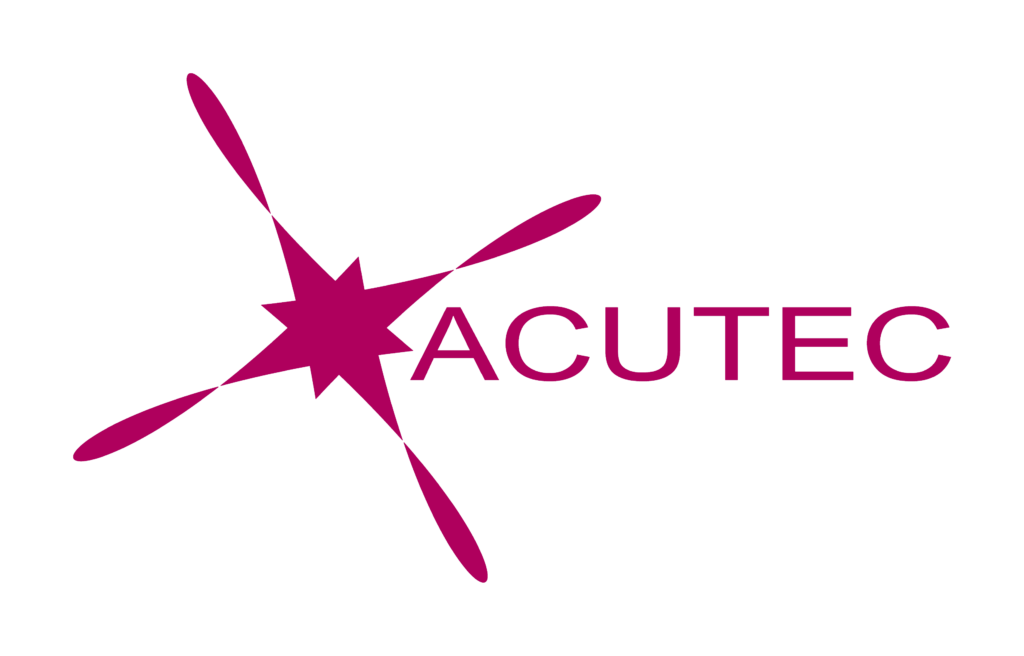Microsoft Teams has become the backbone of many businesses. It’s their video conferencing tool. Instant messaging tool. Platform for co-working and collaborating on important documents.
Before COVID, Teams was popular. The pandemic massively increased its popularity. In November 2019, there were around 20 million Teams users. This number jumped to 75 million in April 2020.
There are around 270 million Teams users now. This makes it the most popular business tool for team communications. But one thing that makes the app popular is that it can be setup to suit different businesses’ needs. Teams has many moving parts, but to use them effectively they need to be well organised. Additionally, users need to learn the system and train on best practices.
Using Microsoft Teams
Think of Microsoft Teams as a virtual office in the Cloud. It’s a centralised hub where colleagues can communicate, collaborate, and manage tasks. Teams isn’t limited to just internal communication. You can use the app to video conference with anyone. You can also invite guests to a chat channel. Some features of Teams include:
- Chat channels
- Security for team communications
- Integration with other Microsoft 365 apps
- Integration with 3rd party apps
- File sharing
- Video and audio conferencing
- VoIP phone system (with an extra add-on)
- Central hub for resources
Free or Paid?
There is a free version of Teams. If you sign up for a Microsoft 365 business plan, you get the app included, but with a few more features. Microsoft has also made Teams available for personal use. Teams can be used to keep your departments better coordinated at work just as easily as it can be used to manage family video calls or meetings outside of work. It’s a versatile and scalable virtual office platform.
Microsoft Teams Setup Checklist
1. Set Up
One of the best things about Teams is that it allows you to set up specific areas for your groups and departments. But you do not want everyone to set these teams up on their own, or you could end up with an unorganized mess. Some ideas for setting these up:
- Set up teams by department
- Add a company-wide team, where everyone can collaborate
- Set up teams by role. A good place to start is the hierarchy of your business. Team areas are secured so only those users invited can see or access any of the content in that team.
2. Add Team Members
Add team members you want to participate. These would be people that can see the resources posted in that team area. It would normally be the members of the department or group that the team is designed for.
3. Set Up Team Channels
The next level beneath the team is the Channels. Teams channels help organise conversations. For example, within a team set up for your marketing department, you may decide to add three channels. This keeps conversations more focused and makes it easier to find things. For instance, you could have channels for:
- Website Management
- Social Media
- Offline Advertising
Again, Teams channels are an area that you want to control. Don’t let everyone set up channels without a plan, otherwise it could get chaotic very quickly.
4. Set Up Some Tabs
Tabs are great for productivity. Lets’ say that your team need regular access to a document. Rather than having to open Word, and navigate to said file, you could create a tab with a direct link to the file. Think of it as a shortcut. Keep relevant information in Teams tabs that members can quickly access when they need.
5. Teams Training
Make sure everyone is on the same page. Make sure all your staff have a minimum understanding of the system. If users aren’t trained on using Teams properly, then they’ll revert to using whatever they used before. This negates the benefits of moving to Teams when not everyone is onboard. Find out more about our Teams training here.
Why not work with a Microsoft Solutions Partner for Modern Work, like ACUTEC? We’ll help you get up and running with Teams, and make sure your staff are 100% comfortable using the system.
We can help you over many of the roadblocks that organizations face when starting with Teams. Contact us today for a free consultation to enhance your collaboration and productivity.