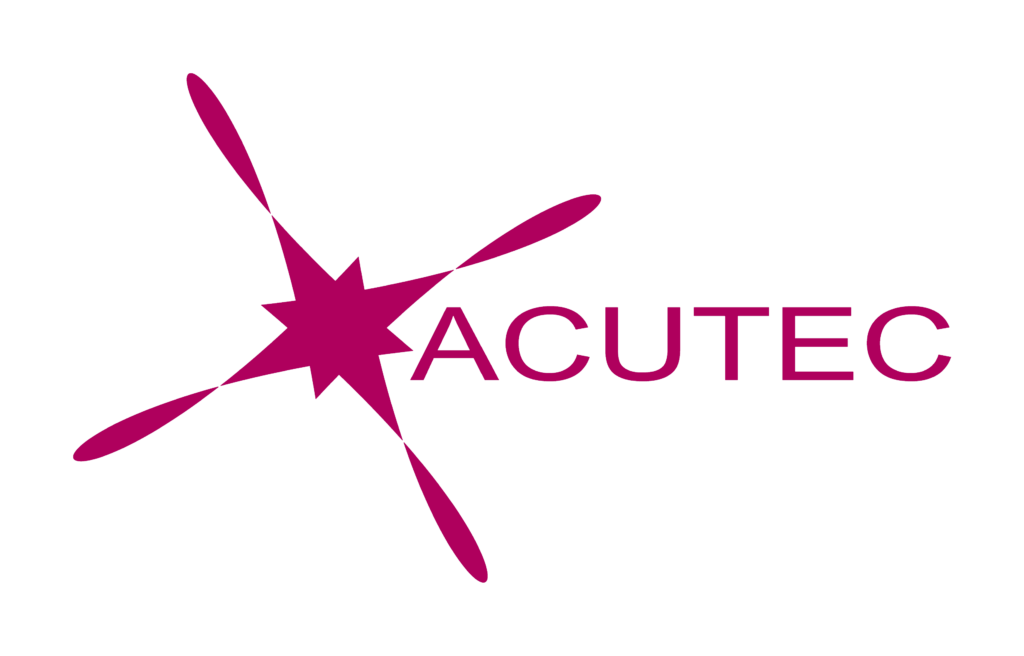In the last few months, Microsoft released an app to help keep track of information and organise work. It’s called Microsoft Lists – available in with any Microsoft 365 subscription that includes SharePoint (Business Basic and above). Microsoft Lists can be a single place to keep track of your priority lists, and those of your wider team.
Lists are an easy to use, flexible and intelligent way of keeping up with tasks, so you can organise your work more effectively.
How to use Microsoft Lists
You can access Microsoft Lists from your Microsoft 365 portal. Simply head to office.com and choose Lists from the all apps section. From there you can create new lists and access previously created ones.
When you create a new list, you have the option of using pre-built templates. These can be adapted to suit your needs, and are a great way to see the options you have available. You can also create a blank list, import a list from Excel or use a pre-existing list.
Give the list a name, and choose an icon. Some of the icons will likely represent the type of list – the calendar icon looks great with a content calendar. You’ll also need to choose where the list will be saved. If it needs to be accessed by lots of different people, we’d recommend saving it to a relevant team. That way, everybody in the team can access it – and they can get to it through Teams as well. You won’t need to login to the Microsoft 365 portal to access.
Business Benefits of Microsoft Lists
Why should you use Microsoft Lists? With so many similar alternatives available (including some similar Microsoft apps), what are the benefits of Microsoft Lists to your business? Here’s what we think:
- Single location for all your team’s tasks. You can add users, assign tasks and give status updates
- Integration with Teams lets you collaborate and communicate in real time
- See all your lists in a single view
- Access your lists from anywhere – all you need is an internet connection and access to a browser
- Automation – integrate with Power Automate to make your lists smarter and go even further
- Built in templates will have you up and running in minutes
Tips for Getting More From Microsoft Lists
You can set up alerts in Lists, so that when changes are made, you can be notified by text message or email. Alerts can be sent immediately, or as a daily/weekly summary. It’s worth experimenting to see which suits you best.
If you’re adding multiple rows with a lot of information, double clicking each row can become quite time consuming. If you edit in grid view, you can make more changes quickly, helping you to set up lists more efficiently.
When lots of items are added to a list, and assigned to different people, it’s easier for individual items to be missed. You can filter a list by any of the columns, so you could filter it to only show tasks assigned to you, or tasks that are due soon.
Should you use Microsoft Lists?
Lists has only been available for a short time, but we’re big fans already. Integration with Teams is a great way of making sure everyone is keeping on top of their task list. If you’re looking for a new way to keep on top of your tasks, Lists is a great option.
Want to see how Lists and other Microsoft 365 apps can benefit your business? Get in touch with ACUTEC today.