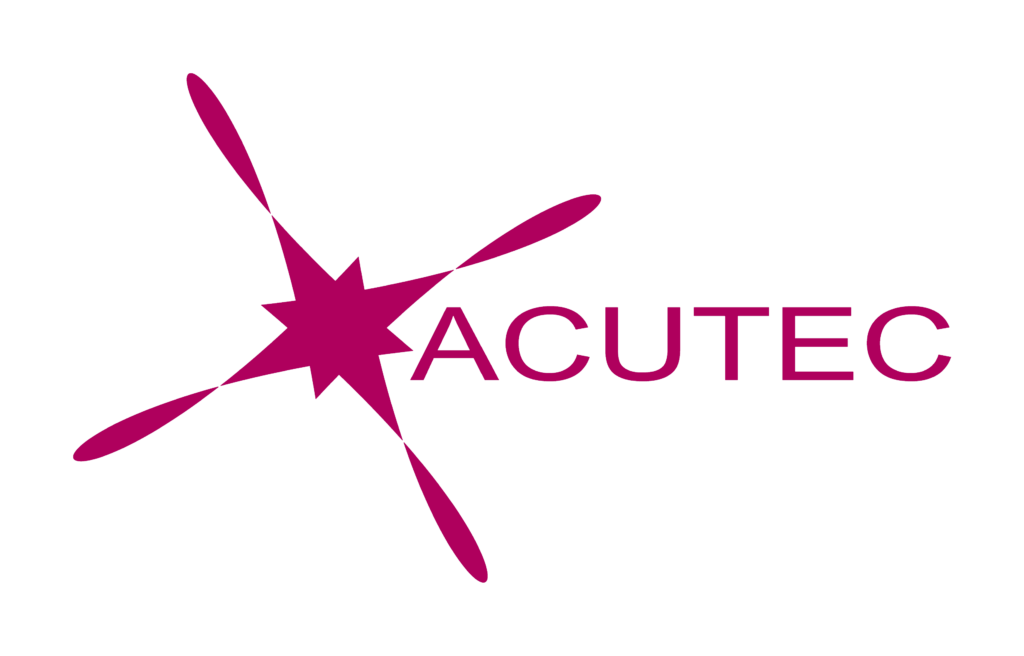Windows 11 is here! After Microsoft’s surprise announcement of a brand-new operating system in mid-2021, Windows 11 was released to the public on October 5th 2021. With new features available in the operating system, many Windows users will be keen to get the latest software on their devices as soon as possible. find out how to upgrade to Windows 11.
Windows 11 Compatibility
Unlike when Windows 10 was launched, making the upgrade to Windows 11 has a few more restrictions. To make the upgrade your PC will need to have particular specifications, and if these are not met you will not be able use Microsoft’s latest operating system.
to see whether your device is eligible for Windows 11, you will need to download this Microsoft tool, which will quickly scan your device to say whether or not it is eligible. You can also checkout the minimum system requirements here.
Is Windows 11 Free?
Yes! much like Windows 10 before it, you can upgrade to Windows 11 for free as long as you have a valid installation of a previous Microsoft operating system on your device. Microsoft wants as many users as possible on the latest systems, to make sure they’re getting all the latest security and functionality updates as soon as they are available.
How to Install Windows 11
Microsoft is slowly rolling out windows 11 – it could take months before it is available on your device if you are eligible. New PCs will get upgraded first, and all compatible devices are expected to receive the update by the middle of 2022.
But what if you want to jump the queue? What if you want windows 11 on your laptop now? Well, you have a couple of options. Our recommended method is to download the Windows 11 Installation Assistant.
Choose Run after the download to make sure your hardware is compatible. Then Accept and Install to agree to the licensing terms and begin the installation. When the program is finished installing, you’ll be prompted to restart your computer.
Your PC might restart several times during the process of finishing the installation, so don’t be alarmed. Just keep your PC on until everything’s done.
This is the easiest method for installing Windows 11 onto your device. If you’re not able to use the Windows 11 Installation Assistant, you do have a couple of other options, but be warned that these are more complicated.
We advise you to consider waiting for the update to come to your device. If you’re certain you want to proceed, you can create Windows 11 installation media or an ISO file. Microsoft’s download Windows 11 page has those steps in greater detail.
Upgrading to Windows 11
If you want to be one of the first to upgrade to Windows 11, now is as good a time as any! You can jump the queue, and have Windows 11 installed on your PC in only a few hours.
Want to know how you can benefit from Windows? Get in touch with ACUTEC today to discuss your options.